How much does Markup R-XP cost?
The Markup R-XP annual subscription currently costs £14.99 (plus any local sales tax) after a 14 day trial period. This is a recurring subscription and less than the price of a kit or a few skeins of thread for a whole years access to the app!
I’ve paid for my licence but I’m getting a warning message, what should I do?
Due to an issue with the previous release users had been able to download and use the full version of Markup R-XP without having to pay for a license. Therefore, Markup R-XP was updated to automatically & periodically check for valid licenses. If a valid licence could not be found for some reason, Markup R-XP will present a warning message to the user but still allow the user to work on their projects for a period of time.
Here are some things to check if you are presented with the warning message:
- Ensure you are connected to the internet (so the license can be checked)
- Make sure you have a valid subscription (see Apple Purchases for Apple and Google Purchases or Google Purchase History for Android). There needs to be a price next to the entry, confirming the subscription. If there is no price ($0.00) that means Markup R-XP has been downloaded but no license has been purchased.
- On your device ensure you are using the same account that you used to make the original purchase. If you are using a different account, then the purchase will not be found.
- If you are switching between devices, then they must be of the same type, i.e. either both Apple or both Android. The way that Apple and Android stores work means that a separate licence is required if you want to use Markup R-XP on both types of devices.
- If you do have another device, e.g. phone and/or tablet, on the same platform are you able to ‘Restore Purchase’ on that device or do you get the same issue?
- If you have purchased a new device and your subscription is not being recognised, try logging the current user account completely out of the device, and then log back in and see if you subscription is then detected.
- Make sure you are on the latest version of Markup R-XP. Update your version from the relevant store if not.
- Click on the ‘Restore Purchase’ button to restore the purchase.
- If you made your purchase on a different device, it may be that the purchase is not being recognised on your current device due to minor quirk in the billing libraries. In this case, a potential workaround is, when the ‘Purchase Markup R-XP’ screen pops up again, click on the option to Purchase the app. You should get the warning popup ‘You’re currently subscribed to this‘, if already subscribed. At this point, simply close the app and then try re-opening it. Do not click on Restore Purchase.
Here are some additional links for Android users which may be useful:
- To see what email account is being used on your device see this link.
- To see what devices are associated with your account see this link. (You may have to acknowledge that your new device belongs to you)
- To troubleshoot problems with in-app purchases see this link.
- There may be a problem with your Google Play Store connection, see this link for possible fixes.
Here are some additional links for Apple users which may be useful:
- If your warning message reads ‘In-app purchases are not allowed‘ then see this link
- If you can’t find or use your in-app purchases – Apple Support.
- If your warning message reads ‘Your Purchase Could Not be Completed‘ then the issue may be related to Apple’s Family Sharing settings. The payment used on the shared account must be verified before the purchase can be completed. This verification should be done via Apple settings (rather than through the Apple Pay/Wallet app). Once verified it may take a little time to sync, but then it should hopefully work. See this link
- Make sure you’re signed in with the same Apple ID on both your device and the App Store.
If the App Store and device are using different Apple accounts, you might see an active subscription in the App Store, but Markup R-XP won’t recognise it — as it relies on the Apple ID linked to the device itself. - Report a Problem (apple.com)
- If you are using an Apple-Account Balance, and the purchase is not working, go to this link https://support.apple.com/en-us/HT201266 and list your Apple-Account Balance as a payment method and move it to the top of the list. See if this resolves your issue. Remember to re-order you payment methods once payment is done
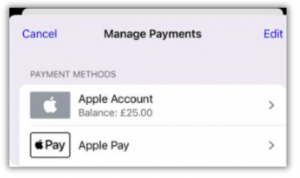
One last tip – if you are installing Markup R-XP on a new device and have no projects loaded then you can try uninstalling and re-installing the app to see if that resolves the purchasing error. This approach has worked for a few users.
Why don’t you charge a one-off payment like some other apps?
Those apps which are complete and will no longer be updated or have minimal support, are often sold for a one-off payment. However, Markup R-XP is being worked on full time to constantly improve and add to it’s features. In addition there there is ongoing reactive support and a whole host of useful resources being created. In order to support all this activity we need to charge a small annual subscription. In this way you know you are always working with the most up-to-date markup application and can rely on top class support.
Is there a trial period?
Can I use Markup R-XP on both my iPad and iPhone, or on multiple Android devices?
Yes, you can use Markup R-XP on all Apple mobile devices which are logged into the same Apple ID. The same goes for Android mobile devices. However, your markup files will not automatically sync between devices. To do this you will need to export your pattern from one device and then import into the second device. (Note: Import and export is only enabled on paid versions). Also note that if you want to use Markup R-XP on both and Android device and an Apple device, you will need separate subscriptions on each platform.
Is Markup R-XP Updated?
We are actively adding features to Markup R-XP in response to comments and suggestions made by users. Check out our Trello board to make suggestions, vote on your favourite update and see what’s coming soon.
Where can I get help?
You can email us at info@markuprxp.co.uk or join other users in our Facebook Markup R-XP Users Group where you will find a wealth of experience from other app users.
Can I load a PDF file into Markup R-XP?
Yes, Markup R-XP will load almost any PDF chart although be aware that some PDF charts contain more information than others so you may still need to do a little setup.
Can I load a picture of a chart?
Yes, but make sure it’s of high quality with a clear grid, clear symbols and not folded, rotated or creased. The clearer, flatter and straighter the image, the better job Markup R-XP will make during loading.
How do I markup my chart using the app?
Make sure you have the Markup button selected and that the Markup R-XP grid aligns nicely with your chart. Then have a watch of these 3 videos on how to mark up charts – here is video 1 from Markup R-XP Basics playlist: https://youtu.be/tjRACF0ufOo?list=PLO71EgBkv_Jh6FXRyifshrKpRjo88fRsf.
Why am I unable to mark off any stitches?
-
Make sure you are in Markup Mode (you mentioned below that you’ve already done this). The Markup button should be highlighted in a different colour. Try switching to the Pan&Zoom button to move around and then switch back to the Markup button to see if that helps.
-
There is no actual R-XP grid defined on that page, no grid in the area where you are trying to mark off, or the grid is not properly defined. Markup R-XP has to position a grid over the top of your chart image to know where things are located. If there is no grid, then there is nothing to mark off. Use the Adjust Grid function to ensure the grid is properly position on top of your chart. To adjust the grids, see this introduction video for details https://youtu.be/qi-GMnLkO_M?list=PLO71EgBkv_JiQz47vczc4eapviiP7PHda (and this one for adjusting paper charts https://youtu.be/kf2I2XY417s?list=PLO71EgBkv_JiQz47vczc4eapviiP7PHda).
-
Check your Markup Opacity setting. as this controls how much highlighting is used to mark off the grid cells (Light, Medium, or Solid). Go into App Config and in the Markup Opacity section you should find the different options. Choose the Solid option and you should hopefully then see your marked up stitches
-
Check the Markup colour you are using to Mark off stitches with. Under the Markup Opacity, there is also an option to select ‘Single Colour Markup’, which uses the same markup colour for all stitches, regardless of symbol selected. If the Markup Colour is white, or transparent it may not be showing up on the chart. Either disable this option or choose a more vibrant colour to display your markup.
Can I change the colour of my markup?
|
Coming Soon – We’re in the process of adding items to this list
|

